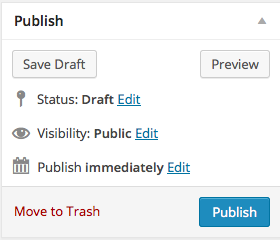Summer Book Report
Baby Sitters Club Kristy’s Great Idea
Written By: Ann M Martin
This summer I read the story “Baby-Sitters Club: Kristy’s Great Idea” written by Ann M Martin tells a story about 4 girls, Kristy, Claudia, Mary-Anne, and Stacey who start a baby sitting club! There are different books in this series. Each book is about a different girl. The first one is about Kristy.
Kristy’s parents are divorced but her mom has a boyfriend, Watson. Kristy doesn’t like Watson but her brothers and mother do so when she makes faces and complains about Watson coming over or eating dinner with them, she has no one to back her up.That makes her feel lonely. When Kristy got asked to baby-sit for Watson’s kids, Karen and Andrew, she was very upset. But, when she met Karen and Andrew and started talking to them about their parent’s divorces they all really connected. This changed the direction of the story because Kristy started to like Watson more because she could really relate with his children. This is good because when Watson proposed to her mom she said: “I wasn’t angry but I wasn’t happy.” At this point of the story her mother said: “ I need some time to think about this.” Which gave Kristy some time to get to know Watson better. A few days later, Kristy’s mother said yes to the proposal and Kristy was actually happy!
I really enjoyed this book and I would definitely read the other books in this series. I liked the book because I though how the transitions and different feelings Kristy had during the story were interesting. I also enjoyed reading about the different experiences each baby-sitter had a different houses. My last reason why i liked this book was because I 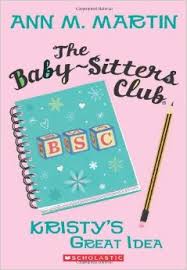 could take a lot of notes down on paper, and I like books that make me do that. Other people who would like this book are people who are going through the same things Kristy is going through. Or people that like to read about friendships and drama. I would definitely give this book five stars!
could take a lot of notes down on paper, and I like books that make me do that. Other people who would like this book are people who are going through the same things Kristy is going through. Or people that like to read about friendships and drama. I would definitely give this book five stars!
Welcome to your digital portfolio!
Welcome to your brand new digital portfolio/blog at blogs.lrei.org!
Your portfolio can be used for many things through out your middle and high school years, including:
- Documenting and reflecting on your learning, passions, and interests, both in and out of school
- Curating and highlight work for your Family Conferences
- In some instances, your teachers will ask you to submit, reflect and comment on work in this portfolio
It is our hope that you also seek to make this a personally relevant learning space in which you curate work that is important and meaningful to you. As you build this learning space, we also hope that you will use it as a way to connect with other learners in the LREI community and beyond.
Your LREI account (Mail, Docs/Drive) credentials will automatically get you into your blog. Here are a few things you’ll want to take a look at:
1. Change the name of your blog. To do this, go back to the Dashboard and click on the “Home” symbol, then on “MS Digital Portfolio Template” under “This Blog.”
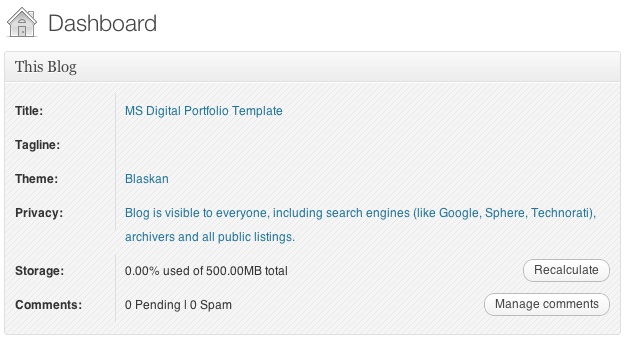
In the field for “Site Title,” add a new title. You can use your first name if you want (e.g., “Mark’s Digital Portfolio”), but don’t use your first and last name. You can also create a title that doesn’t have your name in it. Be as creative as you want, but keep in mind that the title should relate to the purpose of the portfolio.

After you’ve added a new title, click “Save Changes” at the bottom of the page.
2. Add a Post
For the most part, you’ll be adding items to your blog as posts. To add a new post, you can click on the +New button in the top bar of your blog, and then select “Post.”
You’ll want to give each post a title, and assign it to a Category. These categories are broken down by class and grade (e.g., fifth grade, core, etc.). This will allow you to organize and sort information so that you can control the look and feel of your blog. If you take a look at the menu bar under the blog title, you see the different groups of categories (e.g., class, grade, teacher, etc.).
When you’re done with your post you can click “Publish” on the side to make the post appear on your blog
For assistance, come see Clair in the Tech Lab, check out our comprehensive support site, or take a look at our Edublogs User Guide guide.
You can also subscribe to our brilliant free publication, The Edublogger, which is jammed with helpful tips, ideas and more.