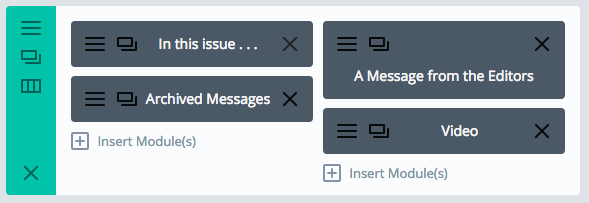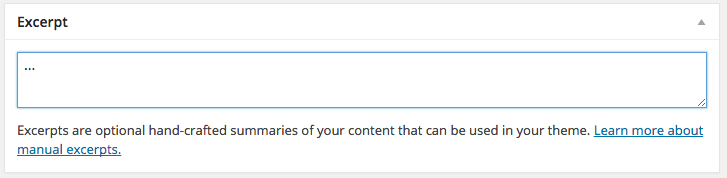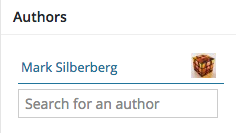Here is a guide to important info you need to know to publish each issue:
- Some content is posted directly on the front page (e.g., In this Issue, A Message from the Editors, and Ask Margaret)
- All the other content that appears on the front page is created as posts, which the front page accesses. You’ll need to adjust a few setting on the front page to make this happen.
- Always remember that in addition to saving things in one of the Divi modules, you have to publish/update the actual post/page for the changes to be saved
Front page content:
- Open “In this issue . . .” and add the relevant text and save.
- Archiving the Editors’ message is explained below. You don’t need to do anything here
- “A Message from the Editors” is the title module. You don’t need to do anything.
- In the video module, you need to add the url for the video that you’ve uploaded to vimeo. Uploading to vimeo is explained below. Important: make sure that you shoot this video in landscape.
- The only thing that you need to do here is add the vimeo video url in the module called “Video from Margaret. Important: make sure that you shoot this video in landscape
- Copy the url from vimeo, paste and then save the module.
Uploading video for the front page to vimeo
The newspaper vimeo account can be found here: https://vimeo.com/
So that you don’t have to compress the front page video, you’ll upload the files to vimeo. A reminder to shoot all front page video in landscape. So go to the url above and click on “Upload:”
It will take you to this page and you can either upload a file from your computer or from drive or other cloud services. If you are shooting the video with a phone or iPad, it will probably make sense to save the video to the Weekly Knights google drive folder and then upload it from there. Otherwise, you’ll need to use email or something else to get the video file onto your desktop computer.
Once you’ve selected the video, you’ll see this screen. Give the video a title (e.g., editors v1i2, or Ask Margaret v1i2). Make sure that video is set for all to view and hit save:
When the video is done uploading, view the video and copy the url for the page:
Paste the url into the video module as described above.
For the other video that you can embed in the posts (e.g., Marlow Mondays, Village Gourmet, 30 Seconds of News), you can continue to have folks save these to the google drive folder (probably good to make sure that folks put them in a subfolder for each issue) and then just grab the embed code. You could upload them to vimeo if you want them all to have the same look, but that will be an extra step for you. That said, you could ask the folks who make the video to upload them to vimeo if you give them the login info.
Publishing feature stories to the front page.
When you are ready to release a new issue, you need to change the filter setting on the blog module on the front page. This video shows you what to do:
Creating posts for feature stories and rep updates
- So all features and updates are created as individual posts and are assigned categories and tags. These categories and tags allow the front page modules and menu links to sort content.
- All rep updates should only get the category that corresponds to the relevant grade. They do not get an issue category:
- Rep updates and all feature articles should get a tag that corresponds to the relevant issue (e.g., v1i3)
- For feature articles, assign the appropriate feature category/categories and the appropriate issue category. If you add a new category, make sure that you select “Features” as the parent category. You also need to add an issue tag.
- Make sure that the post has a featured image. Landscape images are generally better than portrait images.
- Use the “Add Media” button to add any other images that you want to appear in the article.
- In the “Excerpt” field add “…” This will prevent text from the story appearing on the front page.
- Make sure that the boxes are not checked in the Discussion field:
- If the feature story includes video, you can embed this video directly from the Weekly Knights google drive folder.
- Make sure that all videos have sharing permissions that allow anyone with the link to view.
- To embed the video, double click on video and then select “Open in new window” from the pulldown menu in the upper righthand corner:
- In the new window, click “Embed item…”
- Copy the embed code:
- On the post page, place the cursor where you want the video to appear. Click on the “Add Media” button and select “Insert Embed Core.” Paste the code into the field and click the “Insert into Post” button:
- If an editor is creating the post (as opposed to the staff writer), you need make sure that you change the post author. The post defaults to show whoever is creating the post as the author:
- Type the author’s first name into the “Search for an author” field:
- Click on the link (e.g., “sylvieg”) to add the author. If there is more than one author, then add the other author(s). Finally, remove yourself as one of the authors by clicking the “Remove” link:
- This will make sure that the right stories show for each author on the Contributors page.
Adding to the Notes from Weekly Rep Meeting page
- Copy the most recent notes from here
- Access the Weekly Knights page from the front page or via this link
- Click “Edit Page” from the top menu bar.
- Click on “Notes” and past the copied notes into the top of the page. Save the module and update the page.
Updating the Message from the Editors archive
- To be added
Updating the Ask Ana/Margaret archive
- To be added
Updating the Contributors page
- To be added
Updating the Menu Bar Items
- Adding the link for old issues and adding feature story items