hola I like the bulls

doug
 In social studies we put history cards in chronological order. The cards had a lot of the main events in the world. The first thing we did was decide what card was going to go first. Then we put the other cards in order. Then we checked in our notebook to see if we were right. We had trouble thinking where we should put grass invades Earth and we said it hase to go before apes walk on two legs we decided that because apes walked on two legs because of the grass. I learned that sometimes if a card in a spot and your whole group agrees with were it is still check over it.
In social studies we put history cards in chronological order. The cards had a lot of the main events in the world. The first thing we did was decide what card was going to go first. Then we put the other cards in order. Then we checked in our notebook to see if we were right. We had trouble thinking where we should put grass invades Earth and we said it hase to go before apes walk on two legs we decided that because apes walked on two legs because of the grass. I learned that sometimes if a card in a spot and your whole group agrees with were it is still check over it.
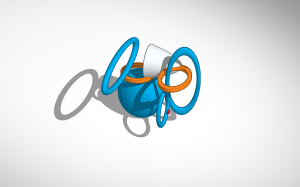 I used all the rings because they look like the rings that the atoms go into. This was challenging because I had to line everything up witch is hard because sometimes the shape you are placing looks like it is on the shape that you want it to be on but it is behind the shape. I enjoyed this because it is cool that it is 3D. I had to think about this because I did not know were to put the rings. I think my atom resembles ernie ruthfurd because it has all the rings. Something that was acurate in my adam was all the rings and one inacurte thing is that my atom has two parts.
I used all the rings because they look like the rings that the atoms go into. This was challenging because I had to line everything up witch is hard because sometimes the shape you are placing looks like it is on the shape that you want it to be on but it is behind the shape. I enjoyed this because it is cool that it is 3D. I had to think about this because I did not know were to put the rings. I think my atom resembles ernie ruthfurd because it has all the rings. Something that was acurate in my adam was all the rings and one inacurte thing is that my atom has two parts.
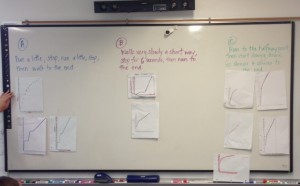 I noticed that the one on the bottom left hand corner is in the correct spot. It is in the correct spot because it starts in the middle. I notice that the two problems in the middle look different. I think the one in the middle that is lower is in the rong spot I think it should be in C because it starts in the middle. The one in the top left in C is wrong because it does not start in the middle. I think the one in C on the top right hand corner is to posed to go in B. I think the one in A on the bottom left hand corner should stay in A.
I noticed that the one on the bottom left hand corner is in the correct spot. It is in the correct spot because it starts in the middle. I notice that the two problems in the middle look different. I think the one in the middle that is lower is in the rong spot I think it should be in C because it starts in the middle. The one in the top left in C is wrong because it does not start in the middle. I think the one in C on the top right hand corner is to posed to go in B. I think the one in A on the bottom left hand corner should stay in A.
Welcome to your brand new digital portfolio/blog at blogs.lrei.org!
Your portfolio can be used for many things through out your middle and high school years, including:
It is our hope that you also seek to make this a personally relevant learning space in which you curate work that is important and meaningful to you. As you build this learning space, we also hope that you will use it as a way to connect with other learners in the LREI community and beyond.
Your LREI account (Mail, Docs/Drive) credentials will automatically get you into your blog. Here are a few things you’ll want to take a look at:
1. Change the name of your blog. To do this, go back to the Dashboard and click on the “Home” symbol, then on “MS Digital Portfolio Template” under “This Blog.”
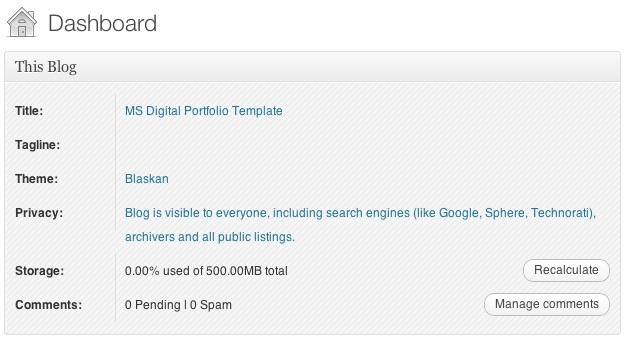
In the field for “Site Title,” add a new title. You can use your first name if you want (e.g., “Mark’s Digital Portfolio”), but don’t use your first and last name. You can also create a title that doesn’t have your name in it. Be as creative as you want, but keep in mind that the title should relate to the purpose of the portfolio.

After you’ve added a new title, click “Save Changes” at the bottom of the page.
2. Add a Post
For the most part, you’ll be adding items to your blog as posts. To add a new post, you can click on the +New button in the top bar of your blog, and then select “Post.”
You’ll want to give each post a title, and assign it to a Category. These categories are broken down by class and grade (e.g., fifth grade, core, etc.). This will allow you to organize and sort information so that you can control the look and feel of your blog. If you take a look at the menu bar under the blog title, you see the different groups of categories (e.g., class, grade, teacher, etc.).
When you’re done with your post you can click “Publish” on the side to make the post appear on your blog
For assistance, come see Clair in the Tech Lab, check out our comprehensive support site, or take a look at our Edublogs User Guide guide.
You can also subscribe to our brilliant free publication, The Edublogger, which is jammed with helpful tips, ideas and more.